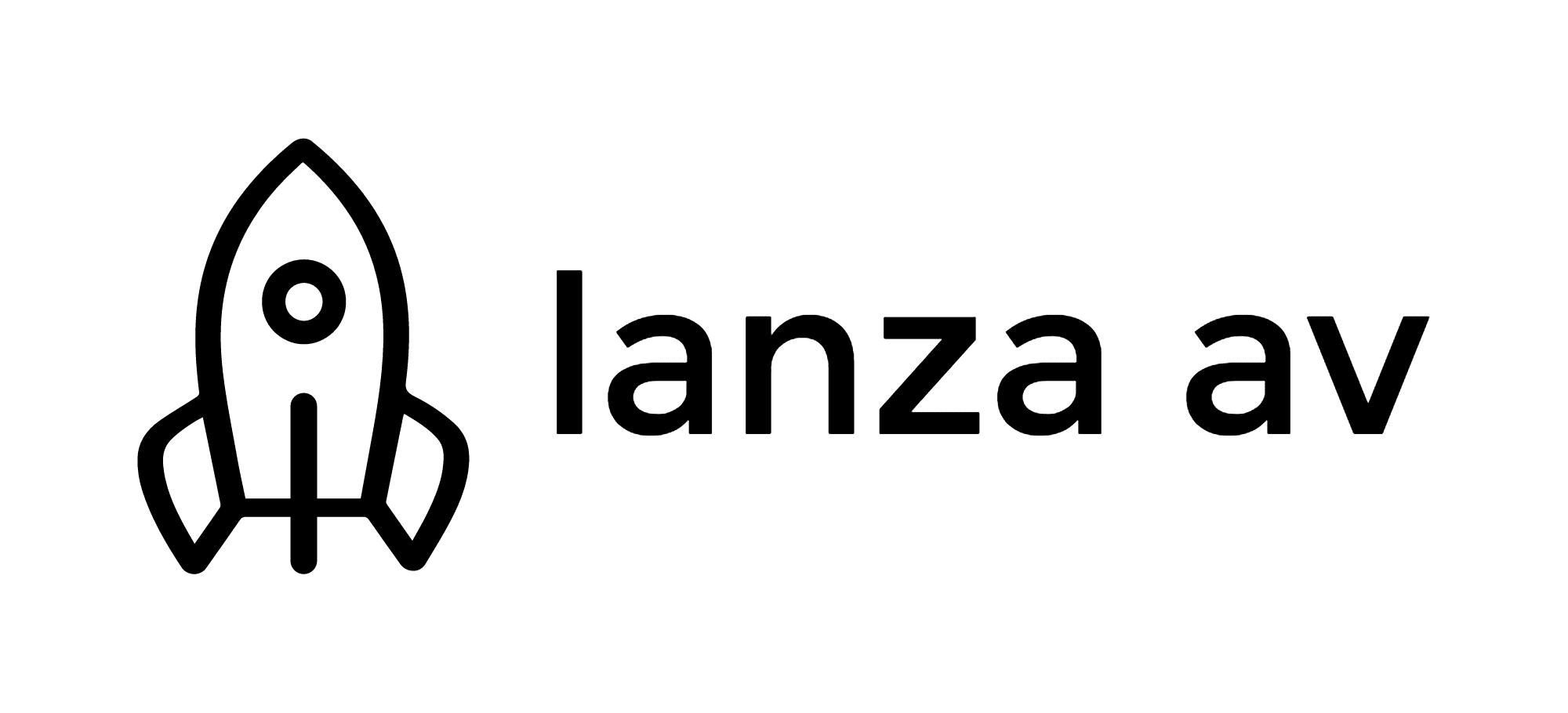6 Simple Ways to Improve TV Picture
Turn off the TV’s Eco mode.
Eco modes on TVs use external sensors to adjust picture settings based on how much light there is in your room. However, I’ve yet to see any TV clever enough to deliver picture results using this automated adjustment system that are as good as the results you can achieve yourself using your own eyes.This is especially true when your room is bright, as TVs which adjust their settings automatically tend to push brightness and color saturations much too aggressively under bright room conditions, leaving images looking unnatural, over-aggressive, unbalanced and low on detail.
Reduce your TV’s backlight setting if it has one.
Most LCD TVs now let you adjust their backlight output separately to their brightness. This is a good thing. However, many TVs tend to leave their backlights set very high – even at maximum – with their out-of-the-box settings. This isn’t helpful to picture quality at all, as it reduces contrast, shadow detail in dark areas, and color accuracy.There’s no set backlight value I can give you that works for all TVs – not least because some brands use completely different scales of backlight adjustment to others.
What you are trying to achieve, though, is a backlight value that lets your screen deliver the deepest, least greyed-over black colours it can without leaving colours looking dull or crushing too much detail out of the picture’s darkest corners.
Also worth looking out for is backlight clouding – the appearance of areas of extra brightness in the picture caused by unevenness in the way the TV is distributing its lighting across the screen. Reducing the backlight can often dramatically reduce the obviousness of these distracting light ‘pools’, making for a much more engaging, consistent viewing experience.
To achieve this, make your room as dark as you can and then find a very dark scene in aBlu-ray or DVD film you own (the final Harry Potter film is particularly good for this!). Tweak the backlight until the above balance between a convincing black color and retained shadow detail is hit.
Note that you may have to adjust the backlight a really long way down – to as little as a third of its maximum value – with some TVs before you get a natural look to dark scenes. The only exception to this is OLED TVs like the LG 55EG9600, which enjoy extremely strong native contrast.
There are sadly some LCD TVs out there – especially those that use IPS panel technology – that never give you a truly convincing contrast performance. But even with these you can get things looking far better via the backlight setting than they do in their initial state.
You might also want to consider establishing separate night and day settings on your TV. The backlight setting that works best for serious dark-room viewing may leave images looking a little muted and dark when your room is bright, so if you feel this is the case ‘hijack’ one of the TV’s other presets and recalibrate it for a bright room environment, taking care that you don’t push the backlight so high that colour looks forced or black levels look washed out.
One last thing to add here is that you shouldn’t confuse the backlight setting with the brightness setting you’re probably more familiar with. Brightness adjustments don’t really work in the same way on flat TVs that they used to on CRT TVs, and more often than not you’re better off leaving the preset brightness level on an LCD untouched, or only adjusting it by a small amount.
Turn off all noise reduction systems when watching HD or 4K.
For some reason almost all TVs tend to leave their noise reduction systems set to on even when they’re receiving very high quality content. This almost always makes those pictures look less sharp and crisp than they should, especially if the source you’re watching has any natural grain in it. So make sure you turn noise reduction processing off when watching a good quality source if you want to enjoy all the clarity and purity it has to offer.Reduce the contrast setting.
Most TVs out of the box, their contrast is set to the maximum state. This isn’t helpful because from my experience it tends to lead to an exaggeration of any noise that might be in the video signal, as well as an exaggeration of any issues an LCD TV might have with motion blur. Furthermore, it can lead to the loss of some subtle detailing in the image’s darkest and brightest areas.Although it’s impossible to establish a single contrast setting rule to suit every TV, experience suggests that you can fix these issues on most LCDs simply by reducing the set’s contrast by around 15-20%.
There are a couple of other contrast related features your TV may have that you ought to pay attention to. Most modern LCD TVs, for instance, feature a dynamic contrast system, where the TV automatically adjusts its settings in response to changes in the incoming content. For instance, during a dark shot it will reduce its light output to boost black level response, while during bright scenes it will ramp the light output higher.
The only problem with this is that if it’s not done sensitively and swiftly, it can lead to distracting ‘jumps’ in the picture’s light level as the content changes. So with the vast majority of TVs you’ll find that you get the most stable, immersive results if you only have this feature running on its lowest level of power (most TVs provide a range of different dynamic contrast settings). You could even try turning the feature off altogether, though you may find that this leaves dark scenes starting to look a little too grey.
An increasing number of TVs are also starting to use a feature called local dimming, where sections of the lights that illuminate the picture can have their light output controlled independently. Generally speaking this is a very welcome feature, but if it isn’t implemented very well, or it’s too aggressive, it can cause you to be distracted by either haloes of light around bright objects or even, with TVs that use LEDs placed around the edge of the screen, horizontal or vertical bars of light stretching the full width or height of the picture.
These light issues are much more likely to be visible if you’ve got your backlight set too bright, or if you’ve got your TV’s local dimming feature (if it has one) running on too high a setting. With most TVs you will find you get the best balance of improved contrast and even lighting if you set the local dimming system to the lowest setting on offer short of turning it off.
Tame your color.
Most TV brands seem to think when they design their picture presets that you want your TV pictures to be so bright and aggressive you almost have to squint to watch them. Part of this unhelpful focus on picture aggression leads to colours that look oversaturated to such a degree that they look unbalanced, unnatural and short of tonal finesse.Greatly improving this, though, is often no more complicated than simply nudging your TV’s colour setting down a few notches, especially if you do this in conjunction with our suggested backlight and contrast adjustments.
Many TVs go so far as to provide a full colour management system containing really fine adjustments for each constituent part of your TV’s colour. If you’re a real picture enthusiast you can certainly end up with a more balanced, subtle-looking picture if you spend some time in these menus. However, you can also end up in a bit of a mess if you don’t know what you’re doing. Plus you usually get the most benefit from these menus if you’re using them in conjunction with some colour measuring equipment.
Remember that it’s possible for a picture to be too sharp!
As part of their mistaken belief that TVs should shout as loudly as possible about every facet of their picture quality, many manufacturers push sharpness far too hard with their factory picture presets.This can cause pictures to start to look overly noisy and gritty, as well as causing extra problems for the noise reduction processing that we’ve already recommended that you switch off.
If you feel when watching any content on your TV as if edges of objects in the picture look too pronounced or have a ringing effect around them, or else you feel as if the picture looks excessively ‘fizzy’ and gritty, then you should try reducing your TV’s default sharpness setting. You need to take a little care while doing this; as you might expect, reducing sharpness too much can make pictures start to look soft and blurred. But too much sharpness can actually be more disruptive and distracting than a little softness!
One other issue connected to a TV’s sharpness is motion processing. LCD TVs have a tendency to blur or suffer with judder when showing motion (follow this link for a discussion of video frame rates and screen refresh rates), so many sets provide some sort of processing to combat these issues. However, this processing can cause issues of its own if it’s not done very well. Fast movement can flicker, sometimes the picture can seem to skip a frame or two, and moving objects can appear with a sort of smeared halo around their edges.
Some people also hate the so-called ‘soap opera effect’, where motion processing can make the 24 frames per second appearance of a typical film look more like the 50/60Hz appearance of a made-for-TV show.
These problems all depend on the individual quality of the processing engine and algorithms a TV employs, so motion processing tends to work more effectively on relatively high-end TVs.
Some picture quality enthusiasts automatically turn off all of their TVs’ motion processing as a matter of course. Personally, though, while some brands do better with motion processing than others, I feel motion processing can actually improve picture quality – especially on 4K UHD TVs, where even the slightest trace of motion blur can stand out like a sore thumb.
My recommendation is that you at least experiment with the lowest power settings of your TV’s motion processing (as with noise reduction, you’re usually provided with a series of motion processing ‘strengths’), as these can reduce judder and blurring without causing much in the way of unwanted side effects.
In fact, with one or two of the most recent high-end TVs I’ve tested this year – especially flagship models from Sony and Samsung – you can even try the mid-strength motion settings without things staring to look too unnatural or ‘processed’. I haven’t as yet seen any TV, though, that really benefits from having the motion processing set to its highest level.
Recent Posts